Record Refunds with iMIS Cloud
If you are not already on pure iMIS cloud (iMIS 20.3), you may want to consider doing so in order to make it easier to process financial transactions. Within the cloud, recording refunds are made to be quick and easy.
Please note that all refunds must be processed through your payment gateway or through your organization since iMIS cannot process a payment to the customer with other payment gateways. iMIS only acts to record the refund. If iMIS Pay Central is your payment gateway, there will be functionality to process refunds directly in iMIS.
There are a few different ways to record refunds. We will highlight the first option where you pull a list of all credits in the system. Open credits can come from items like overpayments, event registration cancellations, etc. To record open credits as refunds in mass, follow the below.
- Go to Finance > Closing Procedures > Credit Invoices.
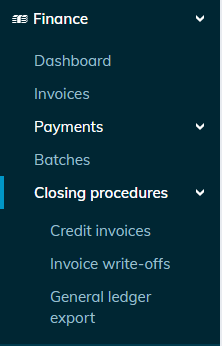
- Enter in any filters for looking up the credits, if desired, and click ‘Find’.
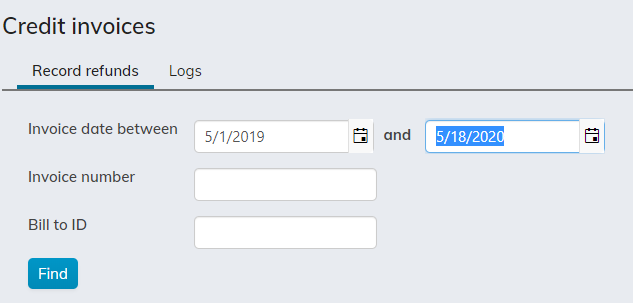
- Check the credits that you would like to record as a refund.

- Click ‘Record Refunds’.
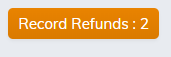
If you would like to process refunds on an individual basis, follow these steps instead.
- Go to Finance > Payments > Find Payments.
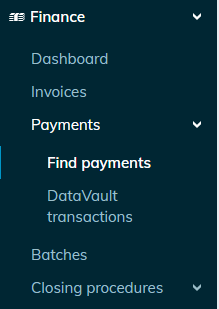
- Enter in filters, if desired, to locate the payment and click ‘Find’.

- Click on ‘View Details’ for the payment.
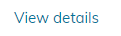
- Click ‘Adjust Payment’.
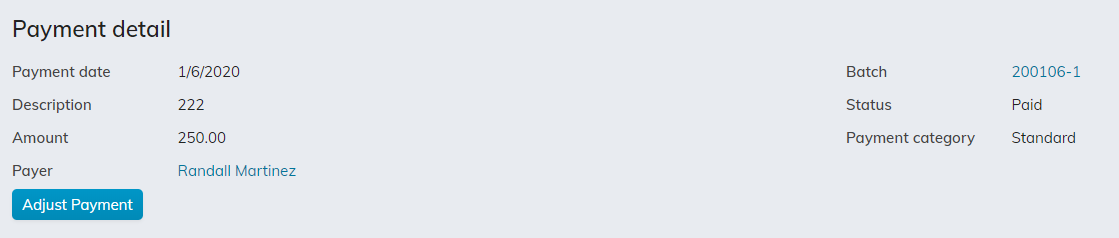
- Select ‘Record Refund’ for the adjustment type. This option is for if you gave a refund to the customer. If you chose ‘Reverse Payment’, this is to be used in cases where a check bounced, or something along those lines, but this is not a refund.

- Select Transaction Date. This should be the date that the refund was processed.

- Select the payment method of the refund in ‘Payment Method’.

- Add any notes in the ‘Comments’ section if desired.
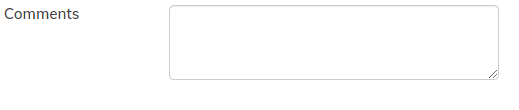
- Check the ‘Amount to Unapply’ that it is the amount of the refund. If not, update the amount.

- Click ‘Submit’.
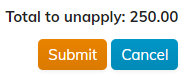
Still have iMIS questions? Click here for assistance and a Support Analyst will get back with you shortly.
not secure