Sprucing Up Online Member Directories
Many associations have exclusive online directories where they showcase their membership and provide a means for potential customers to contact your members. In iMIS, you can add a few features to make your directory shine and help end users connect with your membership. This not only spruces up your online directory, but it also may entice new users to use your site and become involved in your association.
Our first suggestion is to create an IQA that returns the data that you would like end-users to see. This may include name, organization, email, and more. The reason why we suggest creating a custom IQA rather than using the out of the box iMIS directory page is that the standard directory search results are not customizable and there is little control of what can be searched.
Within an IQA, you can add as much or as little information that you would like to available to the public. The below suggestions can be set up after making your initial directory IQA. If you need assistance with creating IQAs, please see our how to video here .
Searching with optional filters
You can add optional filters to an IQA that can help end-users more quickly find records. We have seen added filters such as organization, state, city, be used.
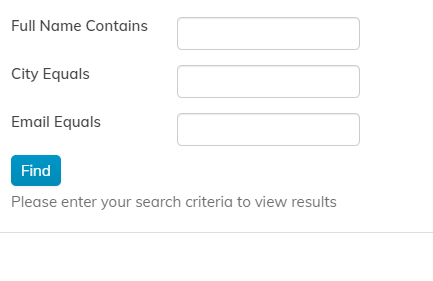
Sending emails directly to members
Custom SQL expressions can be added under the Custom SQL Expression area on the Display tab in an IQA setup. The below code can entered as the ‘SQL Expression’ and when results are returned for an IQA, the IQA will link the record’s email address. When the email is clicked, your personal email opens with an email ready to send on the selected contact.
char(60) + ‘a href=”mailto:’ + vBoCsContact.email + ‘”‘ + char(62) + vBoCsContact.email + char(60) + ‘/a’ + char(62)
Note, vBoCsContact.email is the record’s email address with vBoCsContact being the business object reference and Email being the property. If using a different contact business object, you must always preface the business object with ‘vBo’. Otherwise, the IQA will return an error once the expression is added.
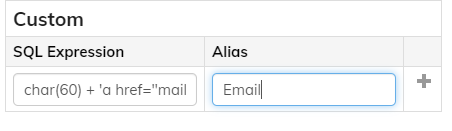

Hyperlinking a member’s website
Similar to sending emails for members, you can add the below code under the Custom SQL expression area to have a member’s website be hyperlinked.
char(60) + ‘a href=”mailto:’ + vBoCsContact.Website + ‘”‘ + char(62) + vBoCsContact.Website + char(60) + ‘/a’ + char(62)
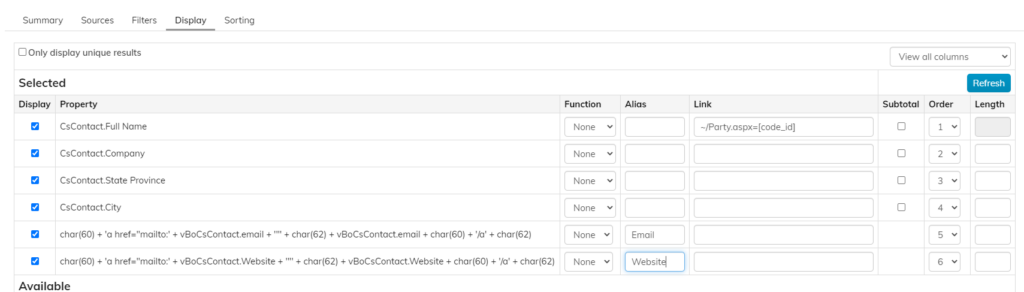

Adding member profile pictures
In 20.3, ASI has released a new business object that can display member profile pictures within an IQA. The business object, CsName_Picture, pulls all profile pictures. You can join this business object on ID with another contact business object. Picture Logo is where the photo is stored.
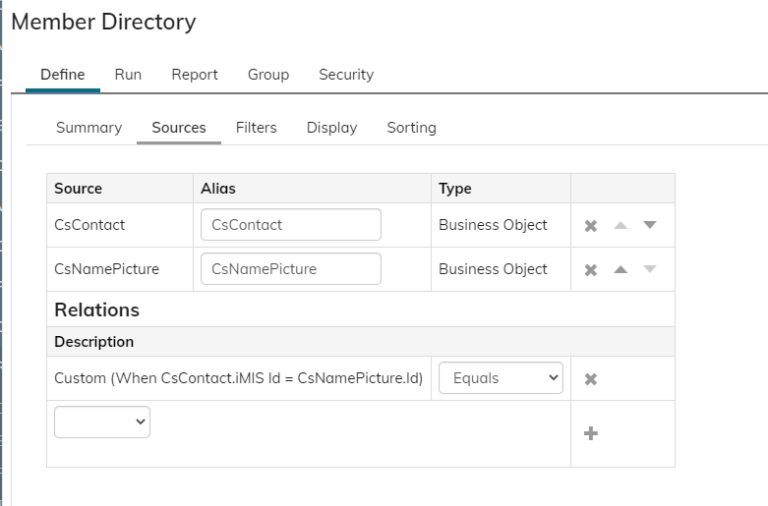

Loading a member’s public profile
If you like the out of the box directory’s ability to link directly to a public profile of the member, you can still do the same within an IQA. Under the column that you would like linked, enter in this reference, ‘~/Party.aspx?ID=[code_id]’. Next, add an alias of ‘code_id’ on the ID column for the member. This passes along the ID to the Party link, so that you go to the specified record’s page. The Party.aspx page is a dynamic page that redirects you to the appropriate profile page based on permissions. If you are clicking on this link as an anonymous user, you would be redirected to the public profile of the record which would be the case for a public directory.

Still have iMIS questions? Click here for assistance and a Support Analyst will get back to you shortly.
not secure