How to Display a Custom Panel on a Content Page
Alright, you’ve created your panel source and built out your panel. Now, how do you display it on your current page? Let’s use the Education and Employment panel from last month’s newsletter.
- Under Rise > Manage Content > Page Content, open the Content Page you’ll be adding your panel to.
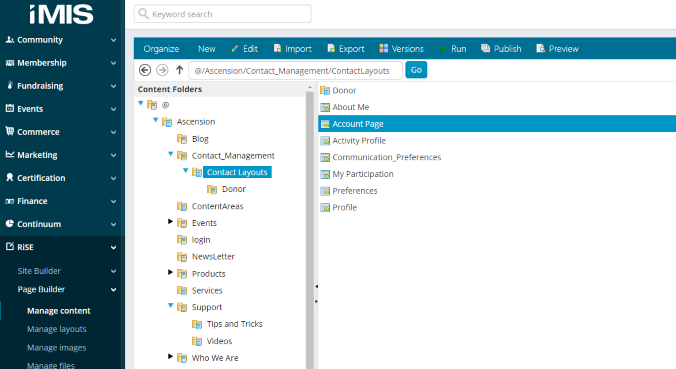
- Click ‘Add Content’ in the section where you’d like to add your panel.
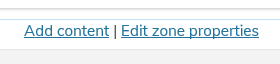
- In the content gallery, under Content, select Panel Editor.
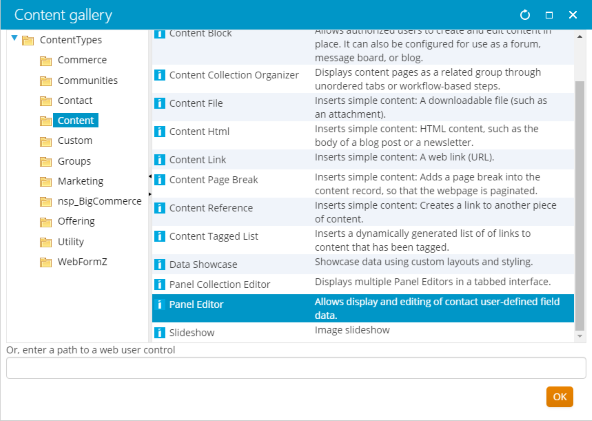
- You can add a title to your panel, for this example we’ll call it ‘Education and Employment’.

- Select the panel you’re adding to the page from the dropdown.

- You can check the box to allow users to edit if they’ll be able to add new education or employment histories.
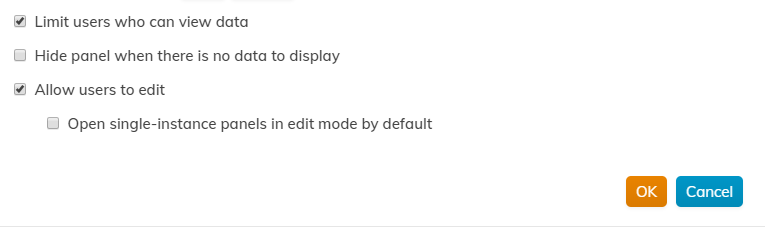
- Once you’ve added the panel to your content page you’ll Save & Publish and you can view your content page to ensure the panel looks correct.
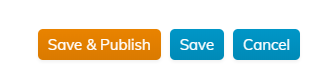
not secure