Dynamic IQA Filters in 20.3
If you are thinking about upgrading to pure iMIS cloud or have recently migrated, you may have noticed some new features with IQAs. One major change to IQAs in this version is the option for dynamic filters. These new additional settings for filters allow you to build more complicated reports in iMIS without having to create extra SQL views or business objects and are easier to use.
We will walk you through each filter type. In the example below, we are working with some event registration data regarding a member that would likely be seen from their profile. We have listed out the types and what they can do.
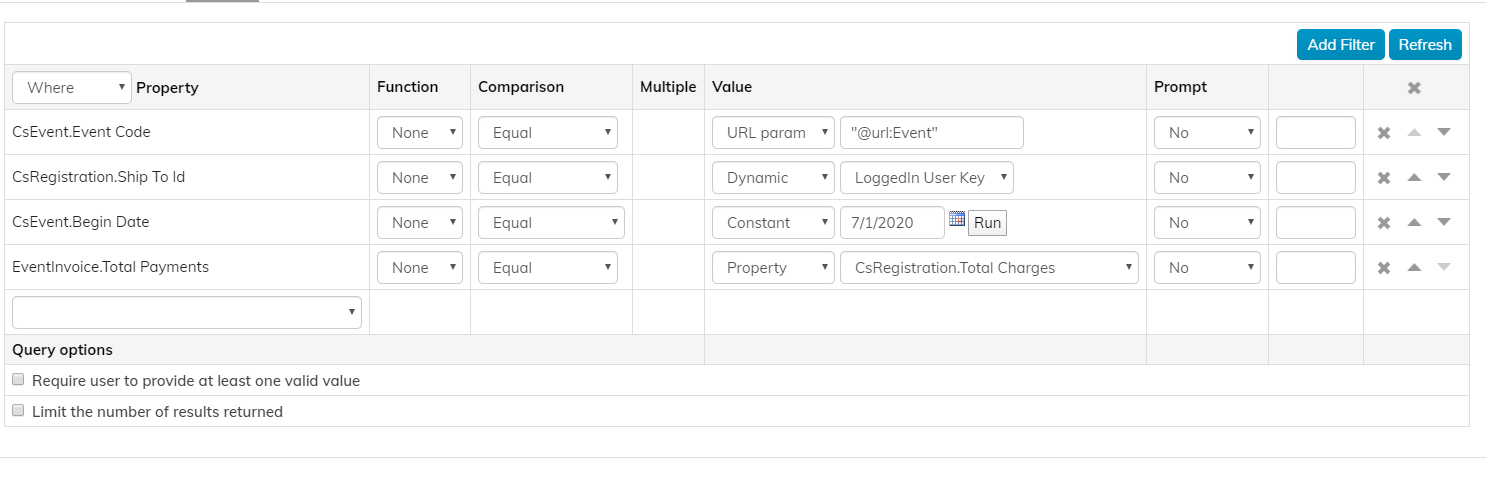
URL Param: This is based on the URL parameter in your browser window. For example, if the IQA is on a page, https://imiscloud.com/MyPage.aspx?Event=CONF2, the IQA will grab the value CONF2 and plug it in for the event code filter in your IQA if ‘URL param’ is selected. You will likely want this option if you are passing parameter values across content pages and eventually want to land on a reporting page based on the pages the user came from.
Dynamic: There are many cases where you would like to restrict data based on who is viewing the IQA and want the IQA to only return data pertaining to who is viewing it. If ‘Dynamic’ is the filter type selected, you can choose the option that best suits your needs to secure the IQA. In the example above, ‘LoggedIn User Key ‘ is selected, which would mean that only the logged-in user’s id is passed through the IQA and only they will be able to see the data returned from the IQA that pertains to them. For this example, we want to display this IQA on a person’s profile and wanted only the IQA to display information based on who was logged in.
Constant: The type ‘Constant’ is not anything different from previous versions and will probably the most used filter type. It is a filter for all standard values such as typing in a hard date of when the event begins. This is best used for when you know the specific value that you want to use as a filter.
Property: Finally in 20.3, you can now compare values of your data sources against each other. With the filter type, ‘Property’, you can select another property from your IQA’s data sources and compare it to another. You would likely do this to verify that data across different data sources is matching or not matching based on how the values compare. This is a powerful option to make your reports more robust and insightful. In our example, we wanted to check that an event invoice payment matched what was charged for the registration so that this IQA returns a list of what registrations are paid off.
With these new filter options, iMIS has expanded your reporting needs to help you get the data you need.
Still have iMIS questions? Click here for assistance and a Support Analyst will get back to you shortly.
not secure