Boosting Sales with Promotions!
Promotions can be used for event registrations and when purchasing products.
To create a promotion go to Commerce > Promotions. Click the plus sign (+) in the top right corner to start a new promotion.
Enter your:
- Promotion name
- Promotion code – this is what the user will enter on the cart page before paying.
- Promotion available date range – this range is optional and only needs to be completed if you have a certain time period (ie. Month, Holiday, Event registration period, etc.) for which your promotion will run
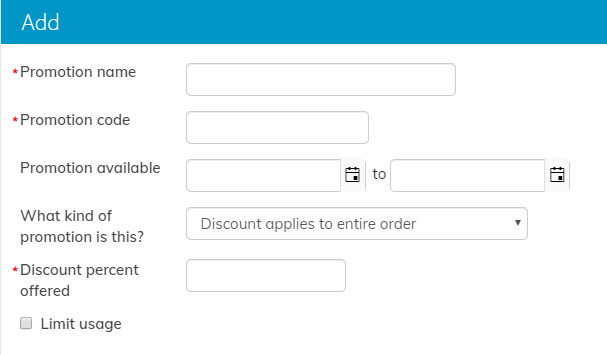
- Kind of promotion –
- Discount applies to an entire order – This promotion takes a set percentage off a user’s entire order.
- You can also check the box to ‘Limit Usage’, which allows you to limit the number of times a customer can use the promotion, the number of customers that the promotion can be used by, a minimum purchase amount required for the discount, or a list of specific customers that can be created using an IQA.
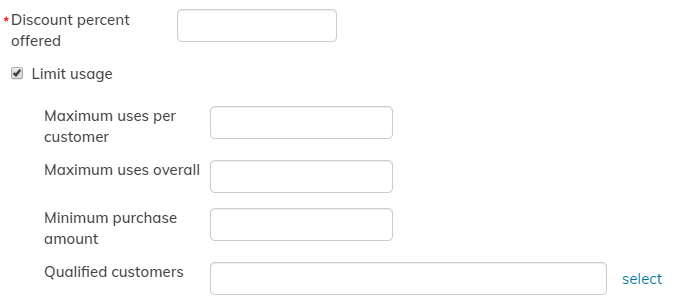
-
- Discount applies to a specific item(s) – This promotion can be set up for a specific item(s), such as an event, specific publications, specific packets available to members.
The same options are available to limit usage and you are also able to select the specific items and select which discount type and the amount you’d like to apply to that item (percentage off or fixed amount off).
- Discount applies to a specific item(s) – This promotion can be set up for a specific item(s), such as an event, specific publications, specific packets available to members.

-
- Discount applies to specific item categories – This promotion is similar to the discount to specific items but allows you to select an entire category of items to be discounted. The categories available under this selection are created under Settings > Commerce > Product Categories.
- Discount based on quantity purchased – This promotion is only used for event registration and program options. You can select the items that count towards the quantity required and then enter the number of items that have to be purchased for the discount to apply You can then define which items receive the discount, the discount type, and the discount amount, once the quantity has been met.
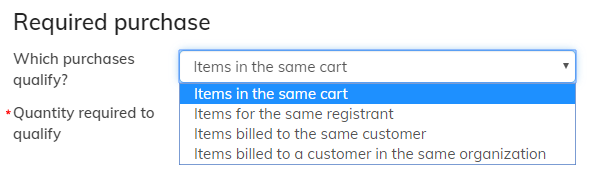

Still have iMIS questions? Click here for assistance and a Support Analyst will get back with you shortly.
not secure