Are you looking in iMIS cloud? Take a look at how easy it can be to deal with financial transactions, specifically incorrect or invalid payments. Reversing payments take only a few simple steps without having to deal with iMIS desktop and going through a lot of work to remove a mistake. First, reversing payments are primarily used against payments where payment was truly not received, like a bounced check, or where the payment information was incorrectly entered in. If you received funds, but are looking for refunding the payment instead, check out how to refund here.
Our steps below will walk you through reversing a payment so that you can back out incorrect financial transactions.
1. Go to Finance > Payments > Find payments.
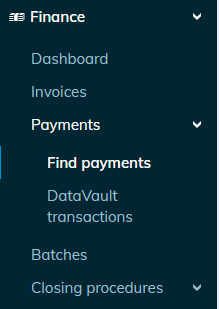
2. Enter in filters, if desired, to locate the payment and click ‘Find’.

3. Click on ‘View details’ for the payment.
![]()
4. Click ‘Adjust Payment’ .
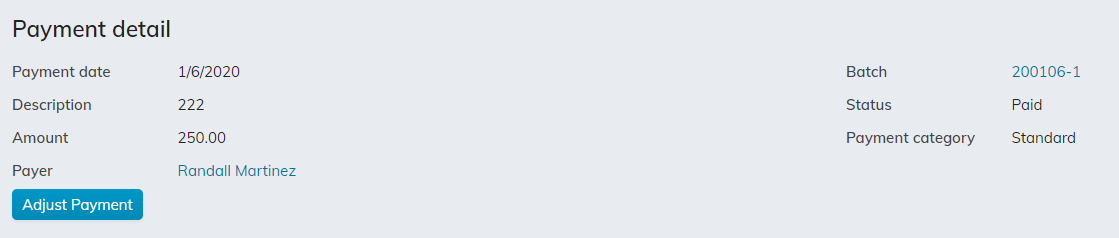
5. Select ‘Reverse the payment’ for the Adjustment Type.

6. Select the batch the payment reversal will go into. You can either create a new batch or select an existing batch. If the ‘Default’ batch is selected, you will be prompted to select the transaction date.

7. Add any notes in the ‘Comments’ section if desired.
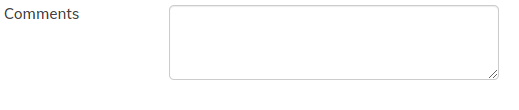
8. Click ‘Submit’.
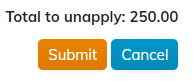
Still have iMIS questions? Click here for assistance and a Support Analyst will get back with you shortly.
not secure