Accessing ASI Hosted Servers with DUO
Are you hosted by ASI and still use remote desktop to access your servers or iMIS desktop? You may have noticed some recent changes in the past weeks regarding authentication. ASI now requires multi-factor authentication in order to access your server. This tip will show you what to expect and how you will access your servers going forward.
First, if you have not set up DUO with ASI hosting support, please submit a new ASI hosting ticket here . After putting in the request to ASI, you will receive a text message to download the DUO app and then a link to click on after installing the app.
Once that has been completed, follow the steps below to logon to your server.
- Open Remote Desktop using your server information or iMIS desktop as you did previously.
- You will see the below screen.
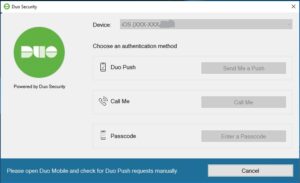
- At the same time, a notification from the DUO app will be sent to your phone.
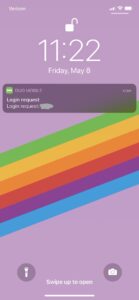
- Open the DUO app and approve the request.
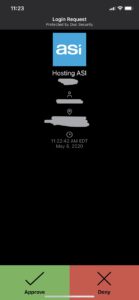
- You will now be logged into the server.
If you happen to miss the notification, the DUO message on the server will look like the below. Please select one of the options to proceed with sending an authentication request again in order to login.
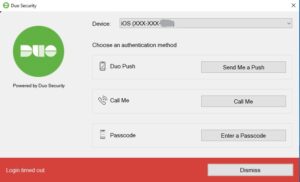
Still have iMIS questions? Click here for assistance and a Support Analyst will get back with you shortly.
not secure